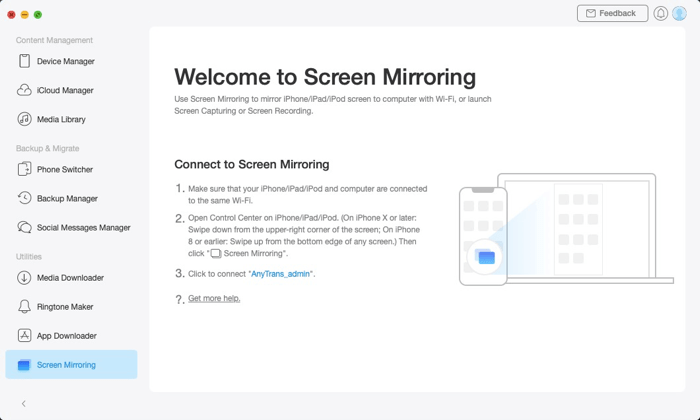If you are an iPhone or an iPad user, chances are you run into the requirement for data management utilities at some point. Be it backing up / restoring data, moving data between iDevices, transferring music, creating custom ringtones, transferring WhatsApp data, and whatnot, data management software help simplify user interaction and make such operations convenient. However, of the several solutions available out there, not every one of them offers the right set of utilities that serve your requirements. And that is exactly what AnyTrans capitalizes on with its suite of all-in-one utilities that make managing data on your iDevices convenient.
What is AnyTrans?
AnyTrans is an all-in-one data management software to help you with all your data management (transfer, backup, and restore) needs on iPhones, iPads, and iPods. It comes from iMobie, a known software company in the data recovery and data management solutions space that has services like PhoneRescue, SendGo, and, more recently, PhoneTrans under its belt.
Much like PhoneTrans, which has been around for years now and transformed into a revamped version very recently, AnyTrans has also tread the same route. Its latest version builds on the existing fundamental data management utilities and expands the range of functionalities with a more comprehensive suite of utilities to help you better manage data on your iDevices.
What devices and data types AnyTrans support?
AnyTrans is available for both Mac and Windows and works with iPhones, iPods, and iPads. Furthermore, since it comes with the ‘switch from Android to iPhone’ feature, it features support for most Android smartphone brands. Along with support for a wide array of devices, AnyTrans also includes support for up to 27 different types of iOS content (data and files), which covers a pretty broad spectrum of data that you would need to manage in your everyday use.
What does AnyTrans offer?
As mentioned already, AnyTrans offers a host of utilities for all the different data management requirements on iPhone/iPad/iPod. All these utilities can be classified into three main categories, which you can find right on AnyTrans’ home screen. Here’s a breakdown of all these utilities and functionalities.
1. Content Management
Content Management is one of the core functionalities of AnyTrans, and it allows you to manage all your content across different iDevices, your computer, and even on your iCloud library. It has three different utilities that you can choose based on your requirements.
i. Device Manager – it allows you to manage and transfer any data between your iDevices and computer. So, if you need to transfer photos, videos, music, voice memos, and more from your iPhone to your computer or vice versa, this utility makes that possible with just a few clicks. In addition, it also allows you to perform a few other operations like home screen management (backup and restore), HEIC file conversion, gray app icon removal (caused due to failed app download), etc. ii. iCloud Manager – similar to the device manager functionality, you can also use AnyTrans to manage your iCloud data on any of your iDevice and computer easily. The software provides support for different types of data like contacts, calendars, photos, videos, and notes, which you can import or export between your iPhone/iPad and computer. Besides, if you have multiple iDevices running on the same iCloud account, you can easily sync data between them using the iCloud sync option.
iii. iTunes Library – as we mentioned initially, transferring data using iTunes is not the most pleasant experience — mainly due to the way Apple has designed it to work and the limitations that it brings along. If you have used iTunes, you would know that when you use it to transfer data to your iPhone, it erases the existing data and overwrites it with the new data. However, the iTunes library support on AnyTrans makes it possible for you to transfer content to your iDevices without losing access to your existing data.
2. Backup & Migrate
One of the concerns most people have when switching to a new phone is about transferring all their data to the new device without losing access to any of it. While there are several services out there to help you with this, including iMobie’s PhoneTrans software, if you want a service that offers all the data management utilities, AnyTrans makes for a better recommendation. One of the reasons for this has to do with the range of utilities that it offers, with the ability to transfer data between your old phone and new iPhone, backup and restore all your data in one place, and transfer data of popular messaging apps making it a complete data management solution. Here’s what the software offers under the backup & migrate category. i. Phone Switcher – the phone switcher functionality is what you need to transfer data between your old iPhone (or Android phone) to the new iPhone. You can use it to migrate data from an old Android or iDevice (iPhone/iPad/iPod) to the new iPhone with just a few clicks, and along with that, can also seamlessly transfer apps (and their related data) from your old iPhone to the new one.
ii. Backup Manager – besides migrating data, another essential utility that we often need is backups, which come in handy, especially when you switch phones or update the software. With AnyTrans’ backup manager, it is much easier to backup your device. Based on what you want to backup, the software offers three types of backups: full, incremental, and air. With the full backup, you can create a copy of all the data on your iOS device, whereas incremental backup allows you to copy only the data that has changed since the last backup, and air backup automatically backs up your device’s data as you schedule it. AnyTrans saves a history of all your backups, so when required, you can restore any of these backups to return your iPhone to that state.
iii. Social Messages Manager – since messaging services like WhatsApp (and the likes) account for valuable data on our devices, most individuals prefer having their data transferred to the new device when switching devices. AnyTrans offers a convenient way to manage (backup, restore, and transfer) data of messaging apps like WhatsApp and Line on your new device. You can select the app you want to perform these operations on and get started instantly. Talking about the transfer function, in particular, AnyTrans supports migrating messaging apps data between your old iOS (or Android) and the new iOS device.
3. Utilities
Alongside all the different data management and transfer functionalities that allow you to backup, restore, and transfer content between phones and computers, AnyTrans also provides you a bunch of different utilities. Here’s what utilities you get. i. Media Downloader – if you prefer downloading songs and videos and consuming them on your iPhone, AnyTrans has you covered with its media downloader. The software supports media sites like YouTube, Vimeo, Dailymotion, Soundcloud, and many more, from where you can download content on your computer and then subsequently transfer them to your iOS device. [Do note that not all kinds of media are available to download.]
ii. Ringtone Maker – besides media downloader, you can also use AnyTrans to create custom ringtones for your iOS devices. Although Apple offers a range of different ringtones on the iPhone, if you are someone who prefers to have your custom ringtone, you can create one for yourself using your favorite music. iii. App Downloader – app downloader is another useful functionality, which just as it sounds, enables you to manage (download, install, uninstall) apps between your old and new iPhone in just a few steps. iv. Screen Mirroring – lastly, there is screen mirroring that provides you an option to mirror your iPhone/iPad/iPod to your computer over a Wi-Fi connection and present its contents (music, photos, videos, etc.) on a larger display.
How to use AnyTrans?
As you just saw from the breakdown above, there are a bunch of different utilities that AnyTrans provides to help you with all your data management needs. And since each of these provides different functionalities, the requirements and the steps involved for each process vary across the board. However, that said, the basic steps involved with each of them still remain pretty much the same. Needless to say, the software does a good job of offering the steps involved in the process for each step.
So, just to give you an idea of the steps involved, in general, while performing any of the content management utilities between two devices, make sure you have the devices connected to the computer and registered on the software. Similarly, when moving data between an iPhone and a computer, in addition to the previous point, you need to make sure that you are signed into the service you are importing/exporting data to/from (on your computer), or if it is an offline transfer, you need to upload the files on the software first before initiating the transfer.
Conclusion
AnyTrans builds on its existing set of utilities and expands the functionalities to a broader spectrum of use-cases. So, if you are on the look for a solution that allows you to manage data on your iOS device and helps you migrate it between your old iPhone (or Android phone) and new iPhone or between your iPhone and a computer, this is a complete solution for all such requirements. And, the best part is that all these utilities are easy to perform and require no in-depth knowledge of the know-how of things.
AnyTrans is available on Mac and Windows. You can head over to their website to download the software on your machine for free. Although the free version offers access to a few functionalities, if you want access to the entire suite of utilities, you can purchase a license to upgrade to the full version. Download AnyTrans