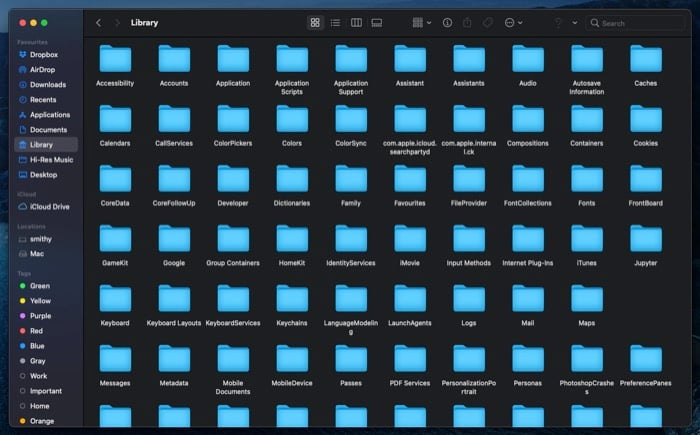If you are running low on storage space and seeing the Other category holding up a significant chunk of your storage space, here is a guide to help you identify what constitutes the Other storage category, how to find the Other files, and how to clean them off your Mac.
What is Other storage on Mac?
Other is a category label in macOS’ System Information tool. It represents all those files that do not fall under the standard storage category labels (Apps, Documents, iCloud Drive, etc.) but still consume a noticeable chunk of space on your system. What exactly are these file types, you ask? Well, any types of files on your Mac that belong to one of the obscure categories like the user and system caches, disk images and archives, app extensions and plugins, and system and temporary files fall under the Other storage. You can find these files by going into System Information.
However, this approach of viewing storage breakdown is only partially useful since you only get to see the total space occupied by the Other category and don’t really have an option to see the exact breakdown of files that take up this space. Related Read: How to Buy More Storage on iPhone
How to Find Files in the Other category on Mac?
Files in the Other category are typically found in two ways: by looking into different folders that make up the Other category or by using a third-party disk analyzer or cleanup utility.
1. Finding Other Files Manually
A majority of the files that take up the Other storage belong to your Mac’s Library folder. Here is a quick way to navigate to this folder:
Finder will now open to the Library folder. Here you will find a list of various folders. Most of these folders contribute to the Other storage category. However, you can find a major chunk of this category under two folders: Caches and Application Support.
2. Finding Other Files using a Third-Party Tool
There are various free and paid disk analyzer utilities for macOS that allow you to analyze your storage to find out the files that make up the Other category. Some of these utilities include OmniDiskSweeper, DiskInventoryX, CleanMyMac X, and MacClearner Pro. Related Read: 10 Ways to Fix Disk Not Ejected Properly on Mac
How to Delete Other Storage on Mac
Now that you have broadly identified the kind of files that make up the Other storage on your Mac, it is time to remove them. Similar to the identification process, cleaning up can also be done in two ways. You can either go to each folder (that contributes to the Other storage) on your system and selectively delete the files from there or use a third-party Mac cleaning utility to handle it for you.
1. Deleting Other Storage Manually
As we have already mentioned, a significant chunk of the Other category files resides in the Library folder. To clean it up yourself, you just need to go to that folder (and its sub-folders — Cache and Application Support) and delete the unnecessary and redundant files. [Refer to the steps on how to get to the Library folder in the previous section.] Here are the steps to clean Other storage manually.
2. Clearing Other Storage Using Third-Party Utility
If the manual method sounds tedious to you and you do not want to risk dealing with your system, you can use a third-party cleaning utility to take care of the task. You can find a variety of such utilities on the Mac. However, we recommend using CleanMyMac X or MacCleaner Pro, which are two popular and effective utilities.
Using these third-party apps is pretty straightforward. First, you need to perform a scan to identify all the temporary items (cached files and logs) and unwanted files that make up the Other storage on your Mac. Once the scan is complete, you are prompted to make a selection of the file types that you want to remove from the list of items. And that is it; the cleaning utility will now remove your selection and clean up your storage. Furthermore, if required, you can even use these apps to optimize storage on your Mac.
Keeping the Other Storage on Mac Clean
Maintaining your Mac’s storage space by avoiding the accumulation of junk or unnecessary files, such as those in the Other storage category, keeps your machine in good health and makes it function at its optimal level. If you own a lower-configuration Mac, you should keep a tab on your system storage and clean out the clutter once in a while. That way, you do not have to succumb to storage issues or crumble to performance throttling issues.