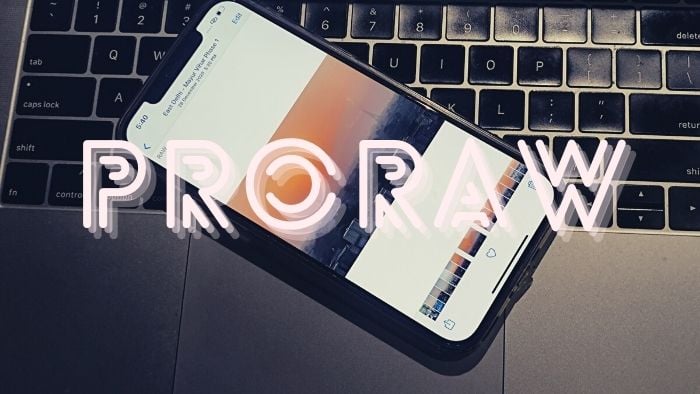What is ProRAW: RAW, but with more data!
At the time of the launch, Apple highlighted something called “ProRAW.” The feature did not become available until the release of iOS 14.3 recently. It only works with the iPhone 12 Pro and the iPhone 12 Pro Max and is not compatible with other variants. So what is ProRAW and how can one use it? ProRAW is Apple’s very own RAW photo format that is basically a mix of Apple’s computational photography and RAW format. For those who are not familiar with the RAW format, it is a photograph file format that offers the least processed image data – basically, this is the image as the camera sees it with no software touches to it. This file format is generally heavier and gets image data directly from the camera sensor with no alteration and minimal loss of detail. Why is RAW important? Well, it lets you edit in fantastic detail, much more than you can with JPEG or other popular formats. Professionals often shoot in RAW format just to be able to get the colors and detail they want while editing. Now, your domestic iPhone camera app takes pictures in JPEG/High-Efficiency Image File Format (HEIF) which tweaks image settings as per the software. To take unprocessed images you need to download third-party applications. You can take a RAW photo on your iPhone (regardless of its suffix) but for that, you need to download a third-party application like Halide or Moment. And yes, you would need a third-party app like Lightroom or Snaps to edit them. All this hassle gets eliminated with the introduction of Apple’s ProRAW format. This format will allow you to take RAW images, with not just the basic data from the camera but also with the best of Apple’s computational prowess. Taking images in this format will mean that you will get an uncompressed image that will provide you with maximum information from the sensor, as well as computational photography touches such as HDR and night mode (something that is not available in normal RAW snaps). It uses Adobe Digital Negative (DNG) file format which means you get 12-bit color support as opposed to 8-bit. In simple terms, you get much more information while editing the picture. Having all this uncompressed image information means you will have greater flexibility while editing the picture. It also means that the photo will be much heavier as compared to the normal image format. It works on all four cameras on the Pro variants of the iPhone 12 and in Night Mode. The best part about Apple’s ProRAW is that complicated as the feature sounds, using it is just as easy as taking your normal snap. It works on the normal camera app, and you can edit it in the default photo gallery app too (Photos) – no need to mess around with third-party apps. Mind you, you WOULD have to turn the feature on as it does not come activated by default.
Activating ProRAW on them iPhone 12 Pro bros!
Wondering why you are not getting the option to shoot in ProRAW mode on your iPhone 12 Pro or 12 Pro Max even though you have upgraded both to iOS 14.3? Well, the answer is simple: it is because you have not activated the feature. The feature does not come activated by default (perhaps because the images taken through this mode are super heavy and would gobble up space). You can activate ProRAW on your iPhone 12 Pro and iPhone 12 Pro Max by following these simple steps:
Update to iOS 14.3, and then open Settings: In order for you to be able to find and then activate this feature on your iPhone, you have to make sure your iPhone is updated to iOS 14.3 or above. That done, head to the Settings app on your iPhone. Go to Camera Once you have opened the Settings app, scroll down and fish out the Camera app from the sea of apps that may be listed on the page. Tap on the Camera option. Change that Format The first option on the window that opens up will be Formats. You have to tap on the option and under this category you will find a section called Photo Capture, under which lies the Apple ProRAW option with an on and off toggle. Swipe on the toggle to activate the feature. There you are. Your iPhone can now capture images in ProRAW format.
How to Shoot in ProRAW format
But that is not all. To actually shoot in ProRAW mode, you need to take a few more steps.
Open the camera app All, right this is simple. Open the camera app to take picture. As you would do normally. Press that RAW button: Once you turn on the ProRAW mode and open the camera app, you will find a new RAW button appear on the top right side of your camera app interface. It will have a line drawn across it by default. Tap on it whenever you have to take a picture in ProRAW mode.
Check the image in the Photos gallery. It will have the word RAW mentioned in the top left corner. Relax, you can edit it just as you would a normal picture. Just remember that it will be extra heavy because it has more information.
Go ahead and snap away in ProRAW Mode then. Just remember to keep an eye on that storage. Here is an example of an image shot on ProRAW mode and edited on Darkroom.