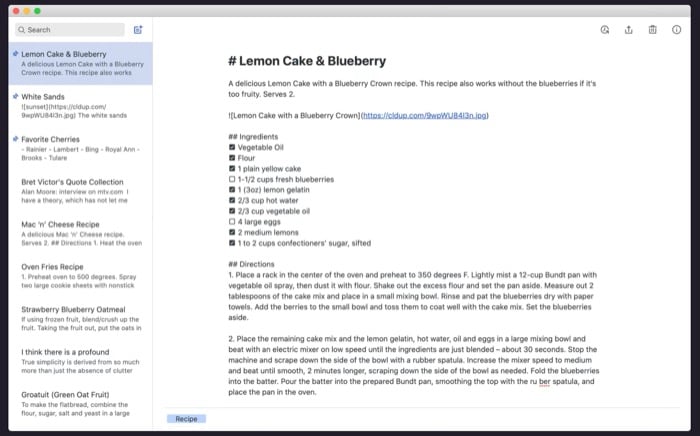However, with an array of Mac notes apps to choose from on the App Store (or otherwise), finding the right notes app can be a challenging task. To simplify this, we’ve curated a list of the best note-taking apps for Mac down below.
Best Note-Taking Apps for Mac You Should Check
When recommending the best note taking app for Mac, we take into account the essential note-taking features—ones that are a must for everyone irrespective of their use case—cross-platform support, security and privacy measures for notes, and most importantly, ease of use.
1. Simplenote: Best Mac Notes App for Minimalists
Simplenote is one of the simplest note-taking apps for Mac. It’s lightweight and makes noting down your thoughts and ideas a quick and smooth experience. You can even use it to create checklists or write your notes in the markdown format if that’s what you prefer. Simplenote syncs your notes across all your devices automatically, and since it’s a cross-platform notes app, you can use it on even non-Apple devices. In addition, you can also access Simplenote on the web, should there ever be a need to do so. One of the best features of Simplenote is note history. As its name suggests, this feature keeps a record of all the different versions of a note and lets you restore a version at any time. Similarly, sharing your note with others to collaborate on it is another useful feature and comes in handy when you want to share your idea with others or brainstorm with them on one. When it comes to organizing and finding notes, Simplenote offers tags, which let you tag similar notes so that it’s easier to find them in your notes list. And it even has a built-in search that makes finding your notes or looking for a particular keyword among all your notes fairly easy. Free Download: Simplenote
2. Bear: Best Apple Notes Alternative
Bear is undoubtedly among the most beautifully-designed Mac notes apps. Moreover, it’s Apple-device specific, so you can think of it as an alternative to Apple Notes: one that offers support for markdown, better notes organization, and a highly customizable and advanced text editor. If you’re a fan of typography, you can choose from a wide range of font styles to create your notes in Bear. In addition, there’s also the option to change themes and personalize the appearance of the app to your preference. What we like the most about Bear is the focus mode, which helps you concentrate and focus on your writing by putting your notes in fullscreen view. Thus, eliminating distractions. Bear also comes with an advanced markup editor with support for over 150 programming languages. So if you need to write code snippets in your notes, you can do that easily without worrying about styling. Being able to add images to your notes is another handy Bear feature, and it helps add life to your otherwise mundane notes. With Bear, you also get automatic syncing. This means if you also plan on using it on your iPhone or iPad, all your notes will sync across all your devices automatically. Besides, the app provides cross-note linking as well, which lets you reference other notes easily, along with the ability to organize them using hashtags. Although Bear is free to use, certain features, like the ability to encrypt or lock your notes, are available only with the pro plan. Free (Offers in-app purchases) Download: Bear
3. Notion: Best App for More Than Just Note-Taking
Notion is more than the average notes app. It’s got pretty much all the essential note-taking features, plus a few extra functionalities on top, which further extend its use case and allow you to use it for journaling, project management, wikis, and databases. All your interactions in Notion take place on a page. A page is where all the different Notion blocks, i.e., everything from text and images to tables, lists, etc., live. You can arrange these blocks using drag-and-drop as you see fit. Compared to other note-taking apps, this is a really unique feature that offers lots of customization capabilities and changes the way you take notes on a Mac. Extending Notion’s uniqueness further is its broad scope of use, which lets you use it for more than simple note-taking. So if you’re looking for a notes app that you can use to create checklists, databases, and sheets to collaborate with others, in addition to jotting down casual notes, Notion is the way to go. Speaking strictly of note-taking features, Notion offers templates: to quickly get you started with a boilerplate for the kind of notes you want to take; integration support: to help you automate actions; a web clipper: to save anything from the internet into your workspace and sharing and collaboration support: to let you work with your peers/teammates. All that said, though, Notion has some shortcomings too. Not being able to access notes offline is one of the most notable ones, which can even be a deal-breaker for some. Free (Offers in-app purchases) Download: Notion for Apple M1 | Notion for Intel
4. Microsoft OneNote: Best Note Taking App for Mac Overall
OneNote is Microsoft’s popular note-taking app. It’s free to use and available on all major desktop and mobile operating systems, including Mac, which means you access and create notes on the go. With OneNote, you essentially get a digital notebook: one where you can write memos, jot down notes, or create sketches on any of your devices from anywhere. So, in addition to creating text-based notes, you can also save pictures, photos, printed documents, or files to your notes for better context or visuals. Similarly, if you own an iPad/Android tablet, you can create handwritten notes or digital drawings in OneNote—something not many note-taking apps offer. Adding to the feature set further are OneNote’s advanced organizational features that let you use tabs, labels, and color-coding to organize your notes and find them easily. It even includes the option to pin the important pages on top, so you don’t have to scroll through the list to find them. Lastly, OneNote provides collaboration and sharing features too. This means you can share your ideas or thoughts through notes with your friends or colleagues and, when required, collaborate with them to get their ideas/inputs. Free (Offers in-app purchases) Download: Microsoft OneNote
5. Ulysses: Best Mac Notes App for Writers
Ulysses is another Apple-exclusive notes app for Mac. Its biggest highlight is its writing-focused feature set that has you covered with the entire writing process, including grammar and style checks. Not just that, Ulysses also lets you set goals for your writing sessions, so you don’t get off track and can write more. We really like that Ulysses manages to keep its UI clean, minimal, and easy to navigate despite offering plenty of features. This allows you to easily navigate the different menus on the app and instills a sense of immersion in the writing process. Speaking of, if you plan on writing long-form content or a journal in Ulysses, the focused writing mode further cleans up the interface and does away with other visual elements. As for other options, Ulysses supports markdown, code snippets, and direct publishing to various CMS. It also provides various export options, which makes moving your notes to different apps easy. All the text and notes you capture in Ulysses are saved to Ulysses’ unified library. This library is synced across all your other Apple devices, so you can easily access and work on your notes across different devices. Unlike most other apps on the list, though, Ulysses requires a paid subscription. So you’ll need to pay for a monthly or annual subscription to get the most out of it on your Mac. Paid Download: Ulysses
6. Drafts: Easiest Note Taking App for mac
Drafts is the most powerful—yet, basic and easy-to-use—note-taking app for Mac. It’s mainly focused on capturing text, so any idea or thought that gets to your mind goes straight into Drafts, after which you can choose to decide what you need to do with the draft later. Everything in the Drafts app is situated in the UI such that the focus is totally on your new and existing drafts. Basically, you have an editor—with markdown support—that you use to create a new draft. This draft can be anything from simple text to actionable tasks. Once captured, there are several actions you can perform on this draft. Using tags and flags to organize your drafts is one of the many features. But, then, there’s the ability to dictate text when your hands aren’t free, as well as the option to check version history and export the draft into different formats. Lastly, Drafts also provides the option to perform more advanced operations across various categories like editing, markdown, tools, processing, etc. And you can even create your own custom actions or use the power of scripting (combined with APIs for various apps/services) to automate cross-service operations. Free (Offers in-app purchase) Download: Drafts
Choose the Right Mac Notes App for Your Needs
Although pretty much any note-taking app can help you take quick notes, problems start arising when you want to export them to other services, write them down in markdown formatting, or simply organize them better so that they are easier to find. Advanced text formatting and the ability to access and create notes on any of your devices are a few other options that most traditional notes apps lack. We hope our list helps you find the right note-taking app for your Mac: one that has you covered on all the essential note-taking fronts and a bunch of other handy features while being simple and easy to use.